Many of us had amdgpu and want to utilize the OpenCL support of it, but sadly installing rocm is not as straight forward as it should be, and only recently ubuntu jammy supported officially. There is many custom work that modify .deb packages to resolve crazy dependency hell. Im following amd rocm install guide, you may want to look around that web if you are not using ubuntu, in this post i will simplify the guide to ubuntu only.
Prerequisites
- Ubuntu 22.04
- wget
- Time
- Enough space for installation, will need around 2GB space
Installing ROCm
-
Get
amdgpu-installscripts$ wget https://repo.radeon.com/amdgpu-install/5.3/ubuntu/jammy/amdgpu-install_5.3.50300-1_all.deb $ sudo apt install amdgpu-install_5.3.50300-1_all.debThis may change if new version released keep watching amd rocm install guide
-
Setup
rocmrepo for ubuntu jammy$ wget -q -O - https://repo.radeon.com/rocm/rocm.gpg.key | sudo apt-key add - $ echo 'deb [arch=amd64] https://repo.radeon.com/amdgpu/5.3/ubuntu jammy main' | sudo tee /etc/apt/sources.list.d/amdgpu.listCheck available version https://repo.radeon.com/rocm/apt/ , ubuntu jammy supported from 5.3.0 + only. To change version replace the
5.3to another number, ex:5.3.1 -
Install kernel headers
$ sudo apt install linux-headers-`uname -r` linux-modules-extra-`uname -r` -
Install the
rocm$ sudo amdgpu-install --usecase=rocm --rocmrelease=5.3.0This gonna take a while, take a coffee
Installing different version available by replace
--rocmrelease=5.3.0to some other number, ex:--rocmrelease=5.3.1 -
Install
rocmclinfo$ sudo amdgpu-install --usecase=opencl --rocmrelease=5.3.0If already had
clinfoinstalled please remove it, as normal clinfo will not seeROCmstatus. -
Add yourself to
videoandrendergroupusermod -aG render your-username usermod -aG video your-username
A simple reboot.
Checking rocm installation, by using clinfo or specifically at /opt/rocm-5.3.0/opencl/bin/clinfo command you can see that OpenCL already enabled.
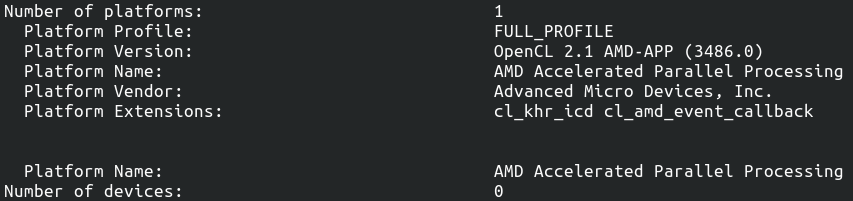
My device not supported
You can check if your device supported here rocm hardware and software reference
There also many --usecase from amdgpu-install if you need to
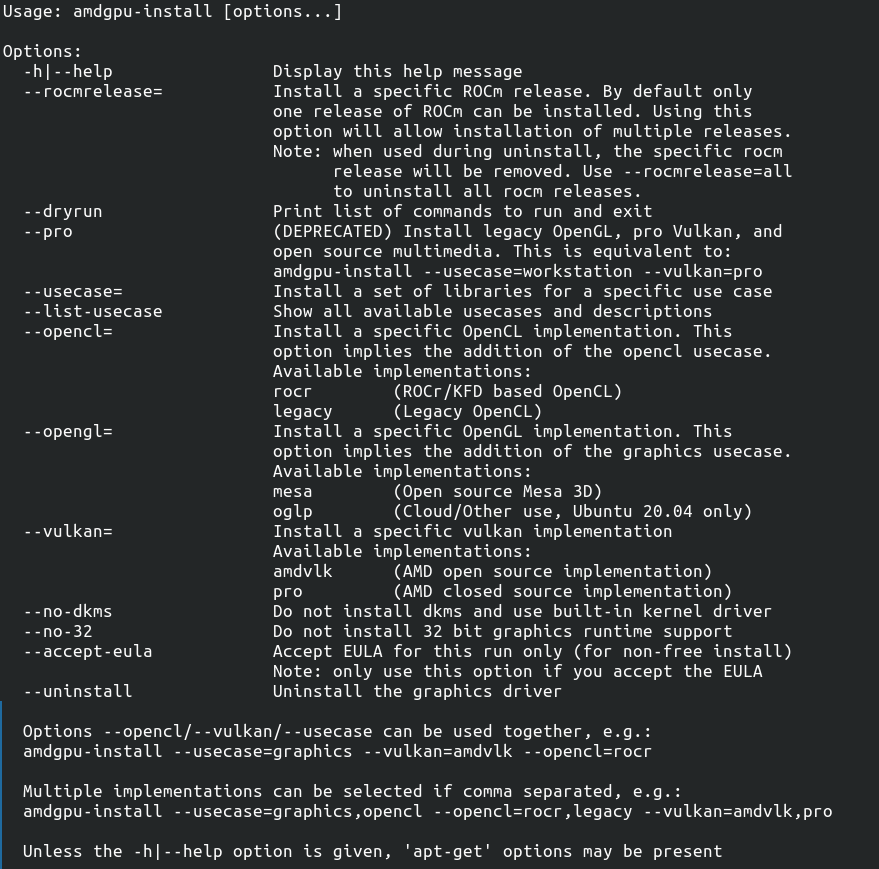
sources: